Marketing & Content
Management Platform
March 15, 2024

Whether you're an influencer, artist, entrepreneur, or someone looking to expand their reach on Instagram, switching to a Creator account can be a game-changer. This post provides a straightforward, step-by-step guide to making this switch, unlocking advanced features that can elevate your Instagram presence.
Your first and simplest option is to do so via Heylist Wizard Sign Up by selecting the "I have a personal account" option. Doing so, Meta's popup window will walk you through every steps to switch your account from "Personal" to "Creator" and create your Facebook Connected Page in a few click.
Note: For this option, you must already have a Facebook profile.

Open your Instagram app, go to your profile, and tap the three lines in the upper right corner. Then, select Settings.

In your Settings menu, scroll down and select the Account type and tools option.

Scroll down in the Account type and tools section and choose the Switch to Professional Account option.

Instagram will prompt you choose a category that best describes what you do (e.g., Artist, Blogger, Chef). After selecting your category, you'll have to choose between a Business and a Creator account. Select Creator.

Take a moment to review your profile settings. Ensure your profile is set to public, as Creator accounts cannot be private.
To add or change the Facebook Page that is connected to your Instagram professional account:
Your professional account is now connected to a Facebook Page. If the Page you'd like to connect is not showing in the drop down from your profile, it may be because you don't have Facebook access to that Page. Check your Page's settings and make sure you have permission to add that Page to your Instagram professional account.
Switching to a Creator account opens up a new world of possibilities on Instagram. By following these steps, you can unlock advanced features that offer deeper insights into your audience, greater flexibility in managing your profile, and enhanced tools for content creation.
If you're ready to take your Instagram presence to the next level, consider switching to a Creator account today. Embrace the advanced features and analytics, and start crafting a more impactful, engaging social media presence.